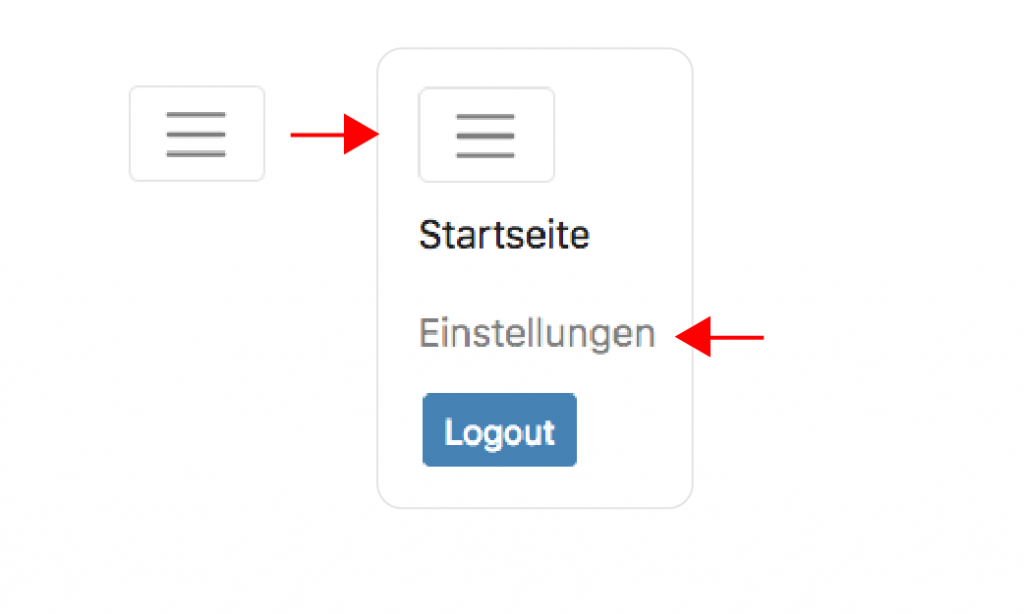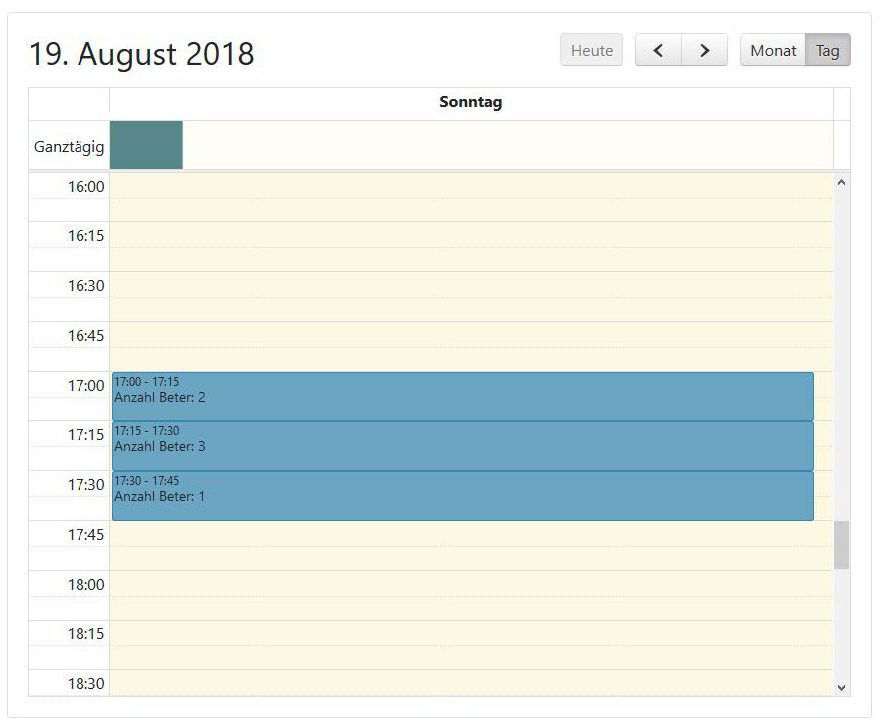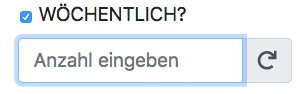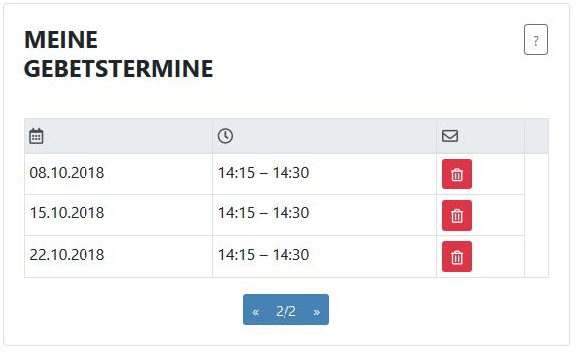Instructions Prayer Calendar
REGISTRATION
Click on the button or alternatively enter the address https://www.rebosch.net/daimler in your Internet browser.
1.
The following input window opens:
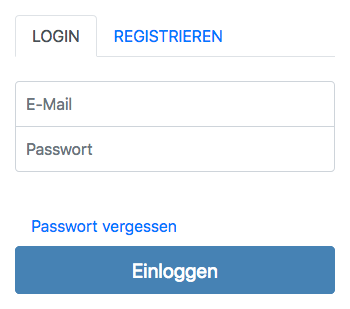
2.
First please click on ‚Registrieren‘. Then the following mask opens:
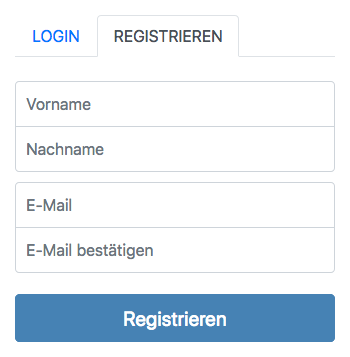
3.
Please enter your first and last name as well as your e-mail address (including confirmation) and click on ‘Registrieren’.
You will then receive an e-mail to the address specified by you. Edit the received email within two hours.
Annotation:
Only when using an e-mail address with the extension ‘… @ daimler.com’ the account will automatically be unlocked after setting the password (step 4).
4.
Click on the link in the e-mail. A window opens for entering the password:
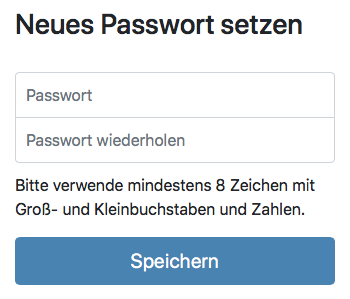
5.
Enter a password, repeat it and click on ‚Speichern‘. Then the login window appears:
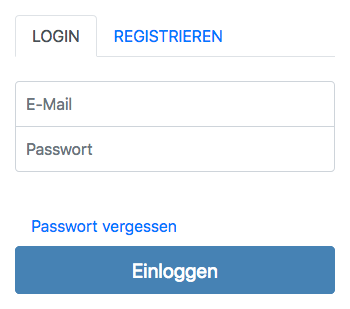
Note:
If you do not register with a Daimler address, but with a private e-mail address, the administrator has to approve it. Before the release has not taken place, the message ‚Unauthorized‘ appears after the login attempt.
Once the approval has been granted by the administrator, you will receive a notification by e-mail and you can log in successfully with your username and password.
MAIN MENU
NOTIFICATIONS
Click on the main menu button (with the 3 horizontal bars) in the upper left corner.

There please select the menu item ‘Einstellungen (Settings)’ and under ‘Benachrichtigungen (Notifications)’ indicate how long before the scheduled prayer date you want to receive an e-mail reminder. There are the 3 possibilities
- 15 minutes before
- 1 hour before or
- 1 day before.
Select an option and then click on the blue button ‚Einstellungen speichern (Save settings)‘.
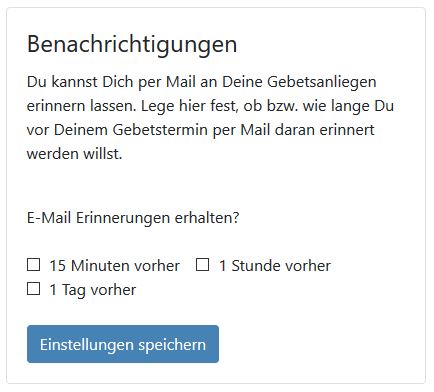
THE CALENDAR
Monthly view
The light blue bars indicate on which days how much is already covered by prayer. The wider the blue bar, the more the day is covered with prayer. If the bar extends over the whole day, that means that 24 hours are prayed on that day. You can see that, too, if you go to the appropriate day.
At the top right you can switch from the monthly to the day view.
SCHEDULING APPOINTMENTS
To schedule an appointment, you do not have to click in the calendar, but fill the window at the bottom right (see picture).
Click on the date window above to select the day, including the period from … to … o’clock. It can be booked quarter-by-quarter. One day has 24 * 4 = 96 choices.
Of course, you can book longer than a quarter of an hour. This is e.g. the case for the approx. 35 prayer groups, who pray weekly for half an hour each or longer.
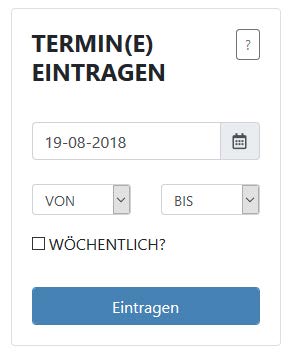
If you enter e.g. the number 3, not only the date on the selected day, but also the dates in the next 2 weeks will be booked – each in the same time.
In the prayer calendar above, the corresponding entry will appear at this time, which will also be displayed in the next two weeks.
Annotation:
A maximum of 24 date repetitions can be entered. It may take a while (depending on the number of repititions and the quality of the internet connection), until the calendar is completely filled with the recurring appointments.
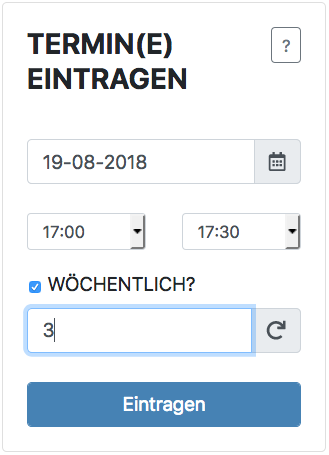
That’s it! I hope you can handle the application.
Good luck and God bless!

PS.: Special thanks go to the two developers Christian Märtens and Timo Schober, who have developed this online calendar on a voluntary basis and do not even work at Daimler.